Google Business Workshop Recap
Apr 25, 2023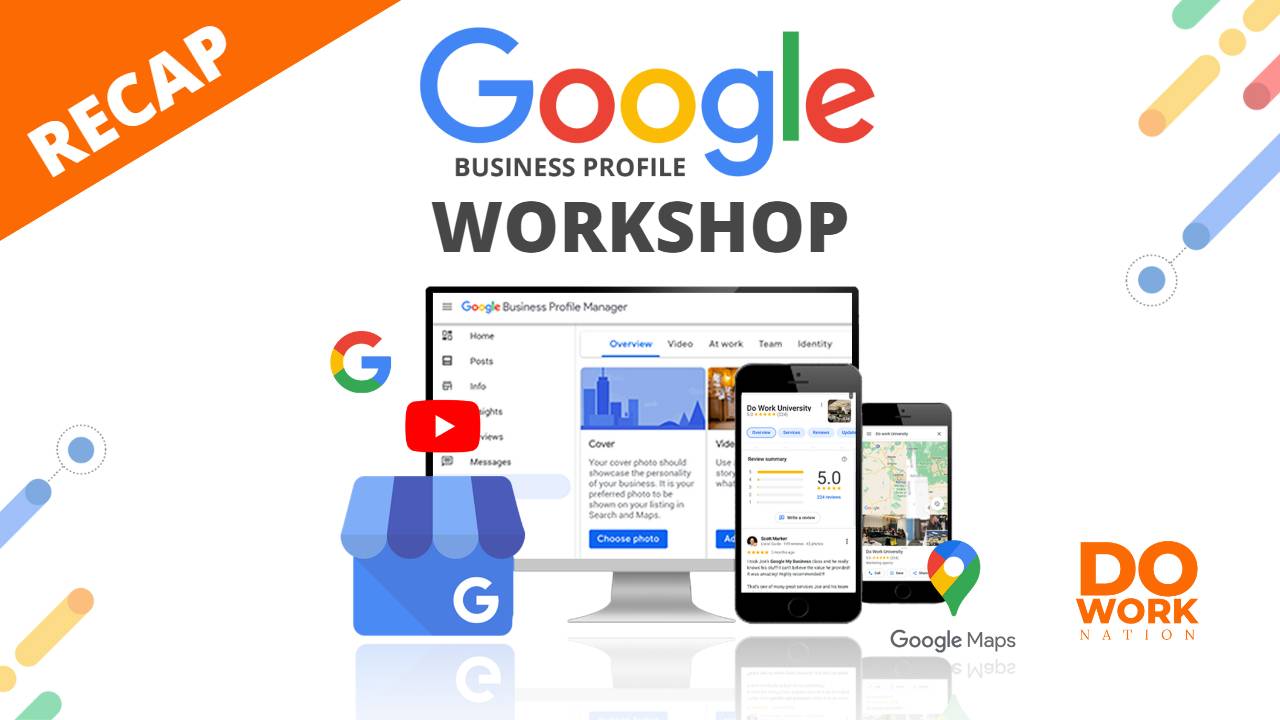
Optimizing your Google Business Profile
Why is it important to optimize your Google Business Profile
Optimizing your Google Business Profile ensures that:
- Your Profile shows up for the right keywords and your business is discovered by your target audience.
- Your potential customers are able to locate all relevant information about your business easily from your profile.
- You can increase brand awareness organically.
- Your sales team is able to convert leads faster by leveraging the trustworthiness the Business Profile creates.
How to optimize your Google Business Profile for optimum performance
Optimizing your Google business listing includes updating branding material in the profile picture and cover photo section, publishing news articles, and maintaining consistency with all other listings.
To modify, edit or optimize your Google My Business listing, you can start with a quick Google search.
If you’re already signed in to your business google account, you will see the Google My Business dashboard right above the search results.
Here are a few optimizations that can boost the performance of your Google Business Profile.
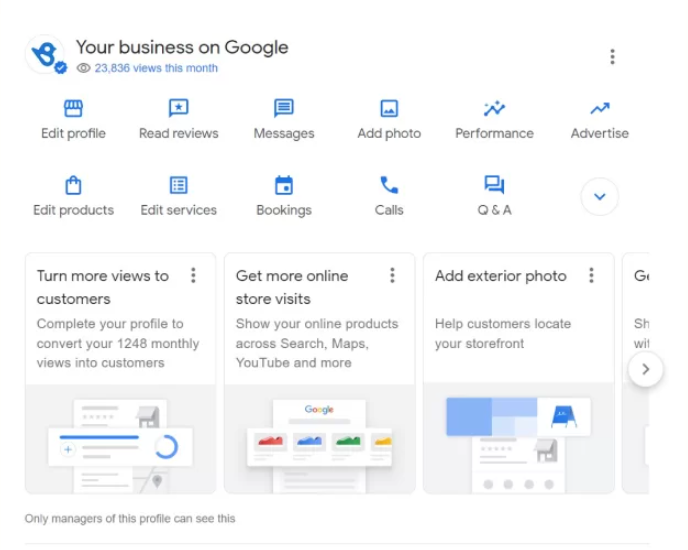
Edit and update business information
Your Google My Business account is your digital storefront. Potential customers will base their first impressions on this profile. To make the most of your efforts, make sure your Business Profile stays up-to-date at all times. It is very important to keep your name, address, and phone number up-to-date for customers to find you.
Whenever you switch business hours, delivery options, phone numbers, or product offerings, remember to update your Profile simultaneously.
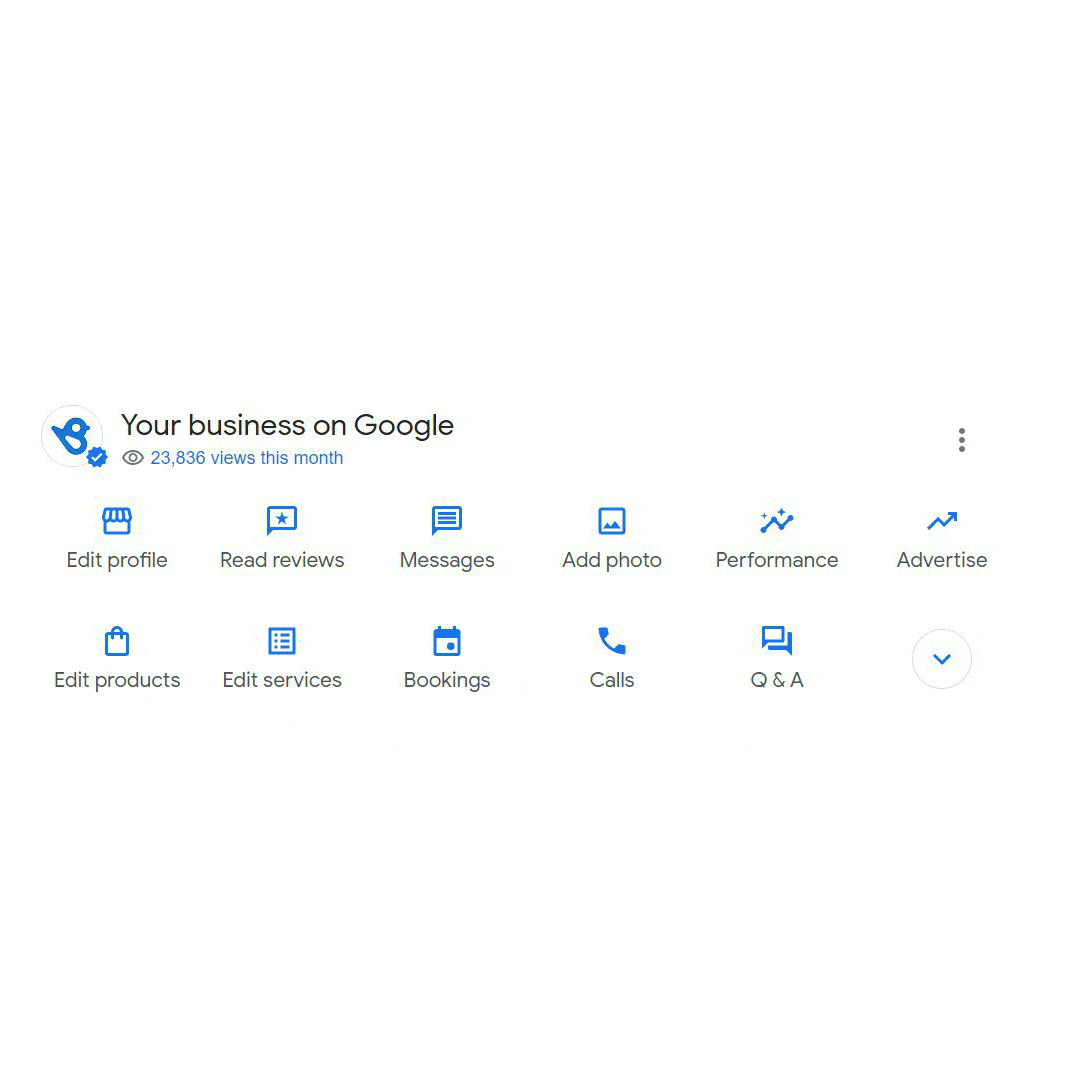
To edit business information on your Google My Business account:
- Sign in to your Google account linked to the business and click on “Business Profiles” from the App launcher icon.
- A screen pops up with five tabs: About, Contact, Location, Hours, and More.
- Based on what you wish to update, choose the appropriate tab.
- If you’re editing basic business information, choose the “About” tab and enter all necessary information in detail. You can edit business name, category, and business description within this section.
- To edit phone number, website URL, and business short name, choose the Contact tab and make the edits.
- If the location of your business is inaccurate, you can edit that in the Location section along with the service areas.
- Edit business hours, holidays, and related details in the Hours section.
- The more section allows you to add details on amenities, dining, payment, and service options so that customers can make an informed decision. The more details you have, the higher your chances of lead conversion are.
Add photos and videos to your Business Profile
We strongly recommend adding photos to your Google My Business account. Use professional business photos that show products, services, store layouts, interior shots, exterior shots, and so on. These can clarify customer queries and motivate people to choose you over your competitors.
According to Google, companies with photos get 42% more requests for driving directions and 35% more clicks to their website than companies with no photos.
Google recommends having three relevant business photos for each of the following categories:
- Exterior photos
- Interior photos
- Product photos
- Photos at work
- Food & drink photos
- Common areas
- Rooms
- Team photos
You can also add video to your Business Profile on Google. While people don’t often take the time to read a lengthy article (you are the exception), they’re more than happy to watch a quick video. It can be a great way to show off your brand’s personality through video.
To add photos:
- Sign in to your Google My Business account.
- Choose Add photos from the Google My Business dashboard.
- Choose the type of photo you wish to upload: Choose Photo option to add photo posts, event updates, product photos, and more. Logo and cover photo options allow you to upload your branding material to your Google My Business account.


Here are Google’s recommendations for adding business photos and videos to your Google My Business account. You can use free tools to edit the photos and videos to make them compliant to these standards.
Google My Business photo recommendations:
- Format: JPEG + Embedded Metadata
- Image size: Between 10KB and 5MB.
- Recommend profile photo size: 720 x720 pixels (minimum 250 x 250; maximum 5,300 x 5,300).
- Recommended cover photo size: 1,080 x 608 pixels (minimum 480 x 270; maximum 2,120 x 1,192).
- Quality: Google says that photos on your profile “should represent reality.” That means it is better not to use filters or alter images while uploading.
Google My Business video guidelines
- Length: Up to 30 seconds long
- Resolution: At least 720p
- Video size: 100 MB or lower.
Update the list of services you provide
People usually look for specific service providers on Google. Having an exhaustive list of services on your Profile can help you show up for relevant Searches and improve your click-through rate to your website as well.
Use Google’s service editor to add or edit services on your profile.


You can choose relevant services from the dropdown or add your own if the service isn’t available.
Add detailed information about the products you offer
Google’s Product editor and Product catalog options are available for small and medium-sized businesses. You can showcase your products via the Product tab on your Google Business Profile.
To make sure people can navigate easily, include detailed descriptions, use cases, and other information about the products in the “business description” section.
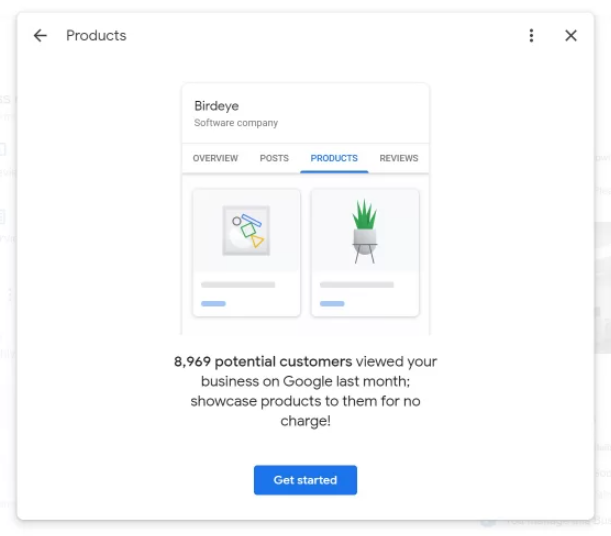
Leverage Google posts
Google offers many solutions for businesses to interact with customers and keep them updated on latest happenings. Businesses can use Google posts to:
- Post information on past, current or upcoming events.
- Promote discounts and special offers that are available for a limited time.
This is a great way for businesses to reach out to their customers and entice them to take action.
To create Google posts:
- Sign in to your Google Business account.
- Select the option “Add update” from your business dashboard.
- Choose the update type from the next screen and proceed.


Answer questions in the Q&A section
If a customer has a question about your company, they have the option to ask a question on your Google Business listing. These questions can be answered by a representative within the company or answered by the public.

We recommend that business owners stay on top of questions in your Business Profile. Otherwise, it’s possible that people will get misleading or incorrect answers to their questions, which can have an impact on your reputation.
If you feel someone is abusing your Q&A section and spreading false information about your company, you can flag the question and report it to Google.
To answer questions from your Google My Business account:
- Sign in to your Google account linked to the business.
- Go to your business profile by clicking on the nine dots or app launcher icon on the right.
- Click on the “Q&A” option on the Google My Business dashboard.
- The questions appear on the screen along with any answers people may have submitted. You can then add answers from this screen and clarify any doubts customers have.

Request and respond for reviews
Google reviews boost the visibility and authority of your Google Business Profile. You can generate review requests for your customers right from the Google My Business dashboard by using the following steps:
- Sign in to your Google account linked to the business and search for your business profile.
- Your business dashboard will open.
- Click on the “Get more reviews” option on the dashboard.
- Copy the URL that shows up.
- Send this link to customers with a message asking them to review you on Google.
Once your Google reviews start trickling in, you can also respond right from the dashboard. It is important that your business responds quickly, professionally, and concisely to every review. It shows customers that you care and signals to Google that this is an active business profile.
To respond to Google reviews:
- Sign in to your Google My Business account.
- Click on the Read Reviews tab on the dashboard.
- You will be able to see all reviews here and can respond to them directly.
- You can also see the “X new reviews” section in the second part of the dashboard and respond to the ones that came in recently.
SUBSCRIBE for Tips & Tricks to stay successful in your business!
We hate SPAM! So we will never sell your information, for any reason.



